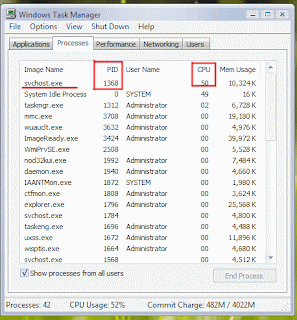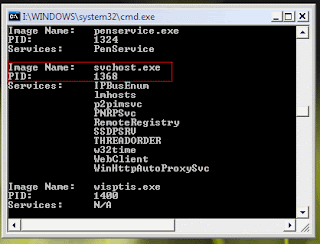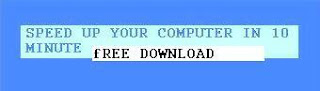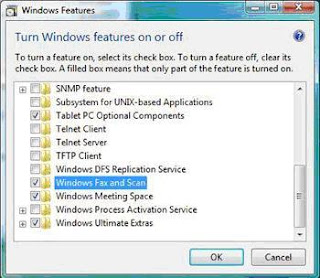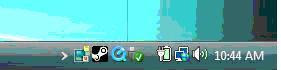Windows Vista Slow
There are number of reason why windows vista slows. Here are the few important point for vista slow working.
1) Vista runs slow because of registry error or other system errors. In most of the cases say 90 % time it is because of registry error windows vista work vary slow. Performance of windows vista depends on registry. As less registry problem you will get more speed. More registry error it means vista runs vary slowly.
2) virus issue. Try some good anti virus(Free Download spyware doctor and Nortran security scan). perform full vista system scan.
Some other Checklist for why windows Vista slow performance :-
1. Machine meets minimum hardware requirements
2. Clean Installation of windows vista instead of upgrade (Avoid upgrade)
3. Latest Drivers for hardware - Try DriverQuery, or check manufacturer site.
4. Sleep and Hibernation
1) system must have minimum hardware configuration
CPU - 1.7 GHz, RAM - 1 GB, Graphics card - 128 MB (256 best) andDisk - 80 GB
2) clean installation instead of upgrade from XP
If It require to upgrade, then first install the Vista Upgrade Advisor and then follow every instruction given by upgrade advisor. Otherwise your upgrade to windows Vista will result in vista slow perfomance.
3) install latest drivers for your hardware
Got to command prompt and check the version of drivers
Type following command:
DriverQuery /?
DriverQuery /v
DriverQuery /v /fo list
DriverQuery /v /fo csv > driverq.txt
Search latest driver from manufacturer's site.
4)Vista Firewall
If you have network connectivity and issue from Vista to the other computer or server.
Instructions to Turn Windows Firewall Off Click on:
Click on Start - setting -Control Panel
• Network Connections
• Network and Sharing Center
• Windows Firewall
• Turn Windows Firewall on or off (Left Panel)
Disabling firewall is a temporary solution.
Sleep and Hibernation
vista work slow when emerged from either sleep or hibernation.
Try some simple check list That tells you why Windows Vista Runs Slowly.
Check the Task Manager (Press Ctrl +Shift +Esc), Processes Tab. Anything suspicious?
If virus checker is active all the time then it may slow down computer.
1) Vista runs slow because of registry error or other system errors. In most of the cases say 90 % time it is because of registry error windows vista work vary slow. Performance of windows vista depends on registry. As less registry problem you will get more speed. More registry error it means vista runs vary slowly.
2) virus issue. Try some good anti virus(Free Download spyware doctor and Nortran security scan). perform full vista system scan.
Some other Checklist for why windows Vista slow performance :-
1. Machine meets minimum hardware requirements
2. Clean Installation of windows vista instead of upgrade (Avoid upgrade)
3. Latest Drivers for hardware - Try DriverQuery, or check manufacturer site.
4. Sleep and Hibernation
1) system must have minimum hardware configuration
CPU - 1.7 GHz, RAM - 1 GB, Graphics card - 128 MB (256 best) andDisk - 80 GB
2) clean installation instead of upgrade from XP
If It require to upgrade, then first install the Vista Upgrade Advisor and then follow every instruction given by upgrade advisor. Otherwise your upgrade to windows Vista will result in vista slow perfomance.
3) install latest drivers for your hardware
Got to command prompt and check the version of drivers
Type following command:
DriverQuery /?
DriverQuery /v
DriverQuery /v /fo list
DriverQuery /v /fo csv > driverq.txt
Search latest driver from manufacturer's site.
4)Vista Firewall
If you have network connectivity and issue from Vista to the other computer or server.
Instructions to Turn Windows Firewall Off Click on:
Click on Start - setting -Control Panel
• Network Connections
• Network and Sharing Center
• Windows Firewall
• Turn Windows Firewall on or off (Left Panel)
Disabling firewall is a temporary solution.
Sleep and Hibernation
vista work slow when emerged from either sleep or hibernation.
Try some simple check list That tells you why Windows Vista Runs Slowly.
Check the Task Manager (Press Ctrl +Shift +Esc), Processes Tab. Anything suspicious?
If virus checker is active all the time then it may slow down computer.